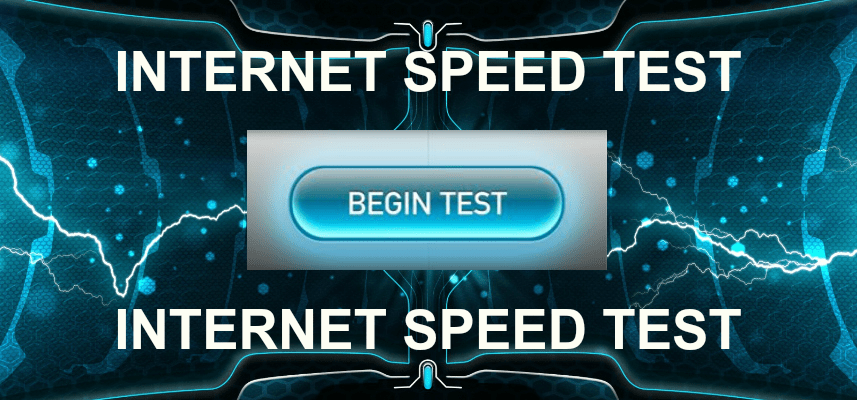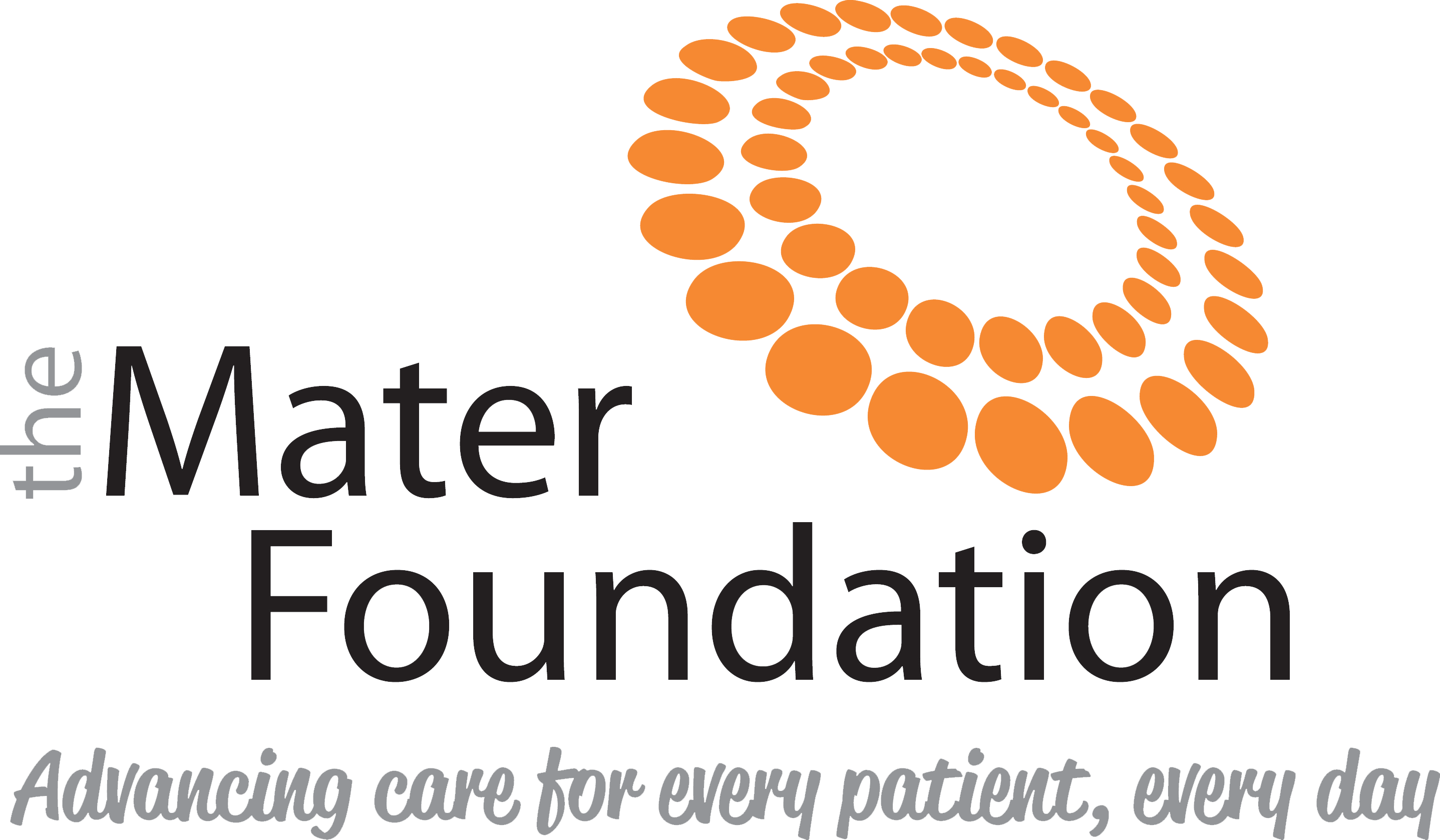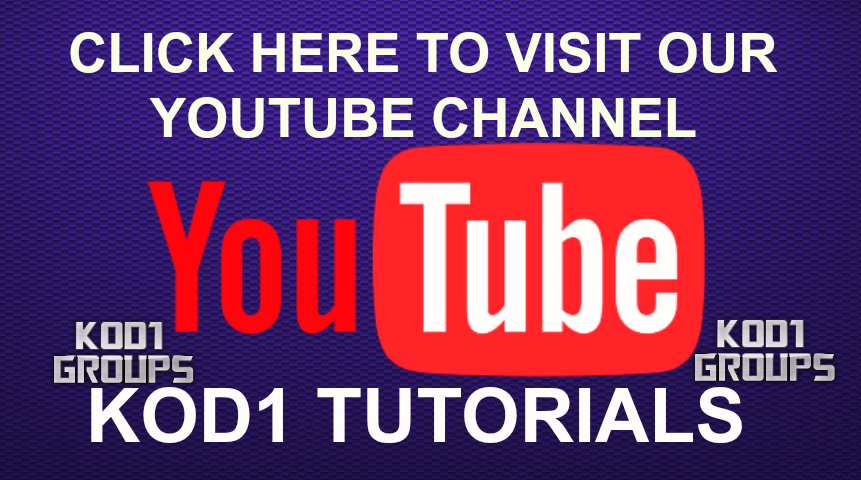For Kodi
BRIGHTNESS CONTROL-FOR KODI LEIA – ESTUARY SKIN
1. Click SYSTEM (cog wheel top left) > PLAYER >VIDEOS
2. Click settings level at the botton and change to ADVANCED or EXPERT
3. Click VIDEOS at the top > on the right untick ALLOW HARDWARE ACCELERATION – MEDIACODEC (SURFACE),
and untick ALLOW HARDWARE ACCELERATION.
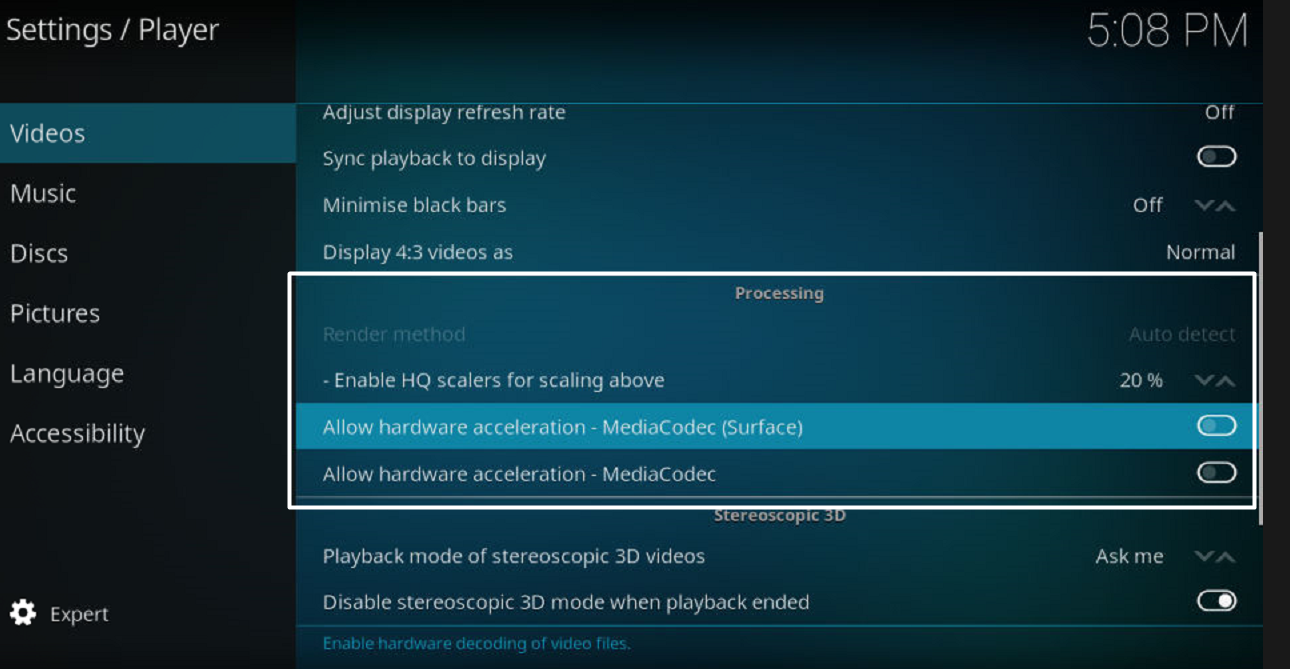
4. Play any movie > click the movie reel icon bottom right > click brightness and move the slider to your needs, then click ok > scroll down and click set as default for all media > click yes and close that box off
BRIGHTNESS CONTROL-FOR KODI LEIA – CONFLUENCE SKIN
1. Click SYSTEM > PLAYER >VIDEOS
2. Click settings level at the botton and change to ADVANCED or EXPERT
3. Click VIDEOS at the top > on the right untick ALLOW HARDWARE ACCELERATION – MEDIACODEC (SURFACE),
and untick ALLOW HARDWARE ACCELERATION.
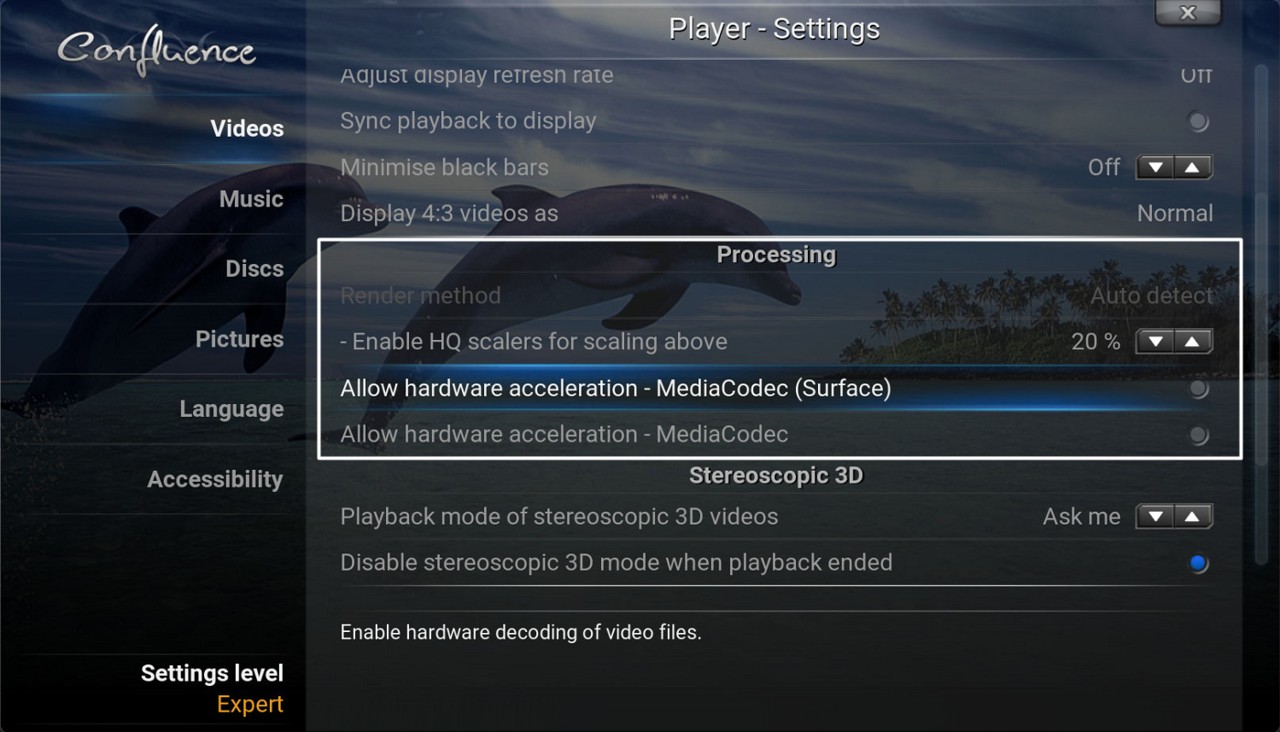
4. Play any movie > click the movie reel icon bottom right > click brightness and move the slider to your needs, then click ok > scroll down and click set as default for all media > click yes and close that box off.