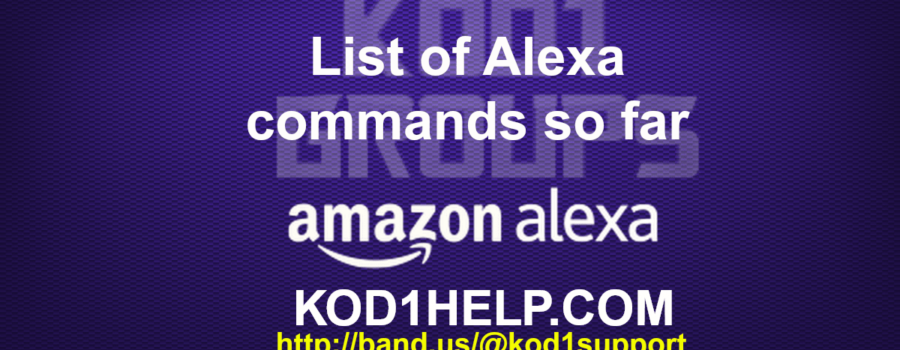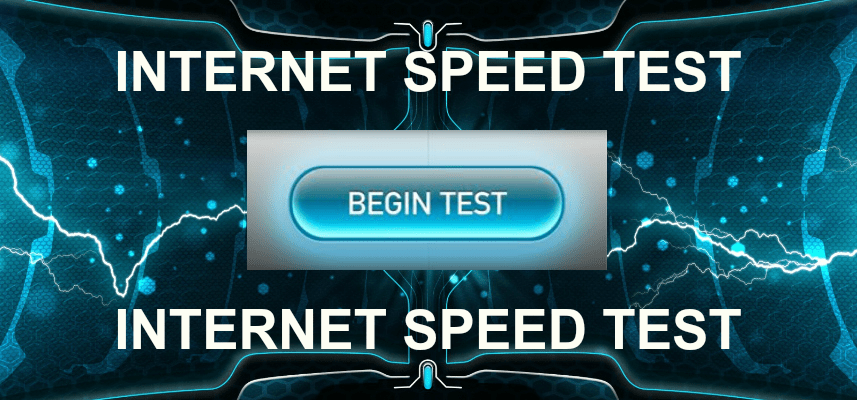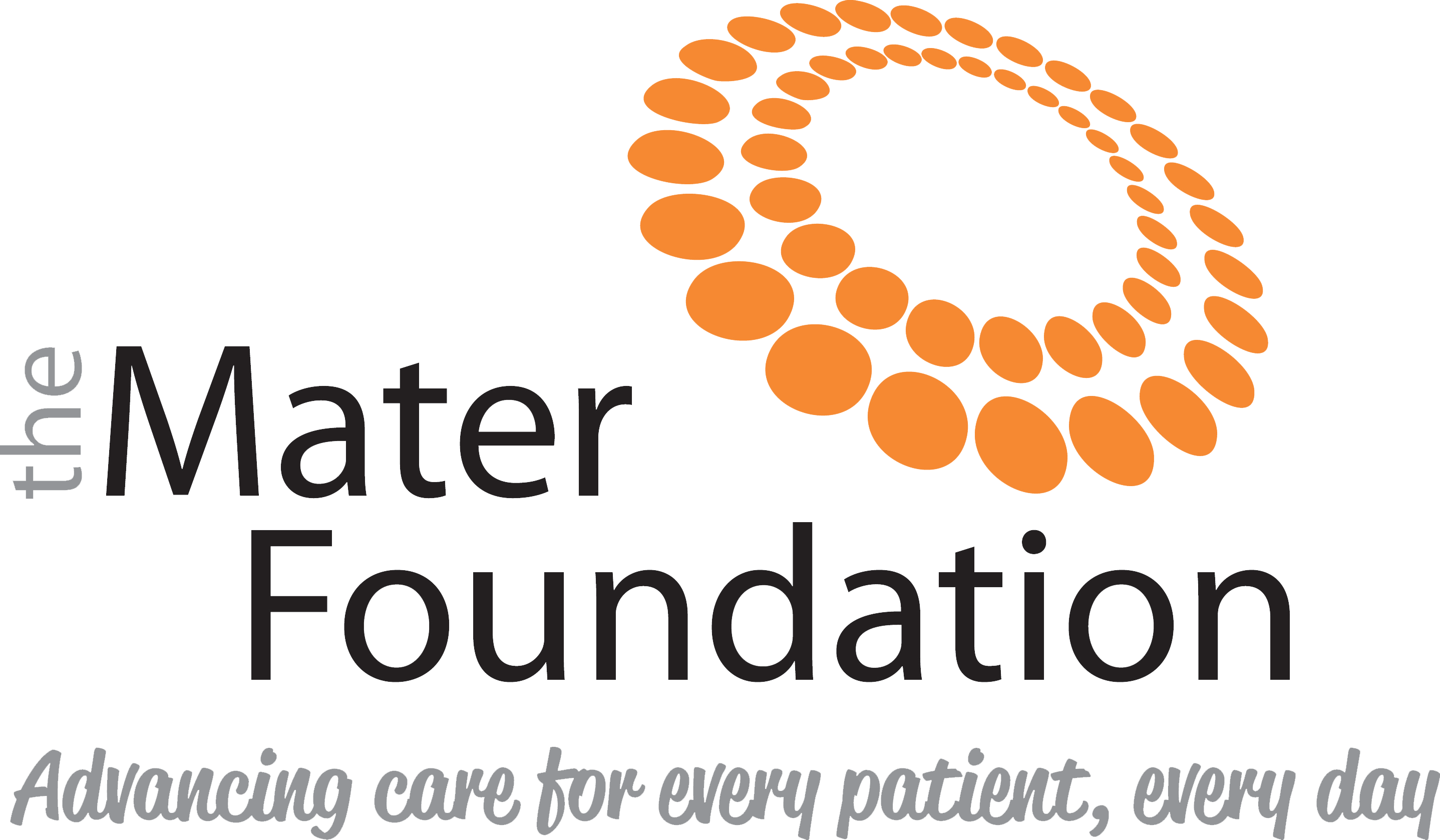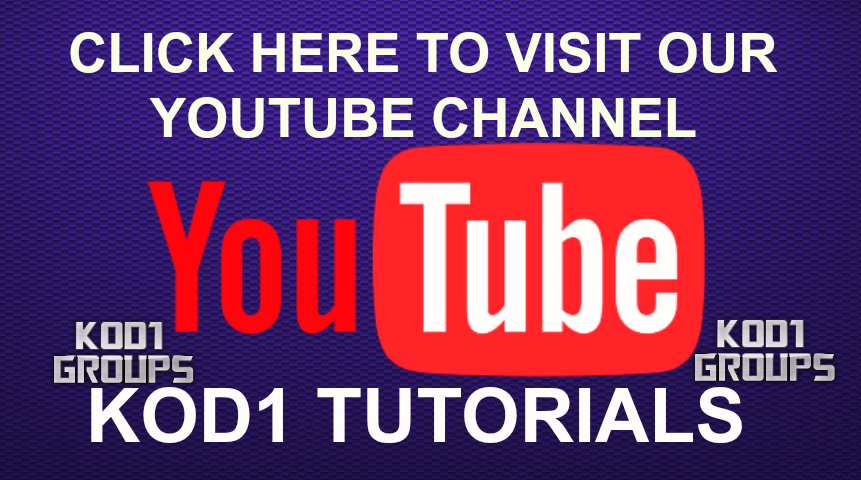Amazon’s voice assistant, Alexa, is infiltrating your home, your beach trips and even your ride to work. Now that there are many ways to interact with Alexa — with the Tap, Echo, Echo Dot, Echo Look, Echo Plus, Echo Show, Dash Wand and the Amazon Fire TV — you might find yourself talking to her more often.
The list of commands is expanding rapidly, as is the number of third-party services and devices that Alexa officially (and unofficially) supports.
Here is the (almost) complete list of Amazon Alexa commands.
Alexa offical guide <<CLICK HERE
All The Music Commands <<CLICK HERE
See also:
The Amazon support pages, for all Alexa devices, can be found here: https://tinyurl.com/Alexa-Amazon-Help
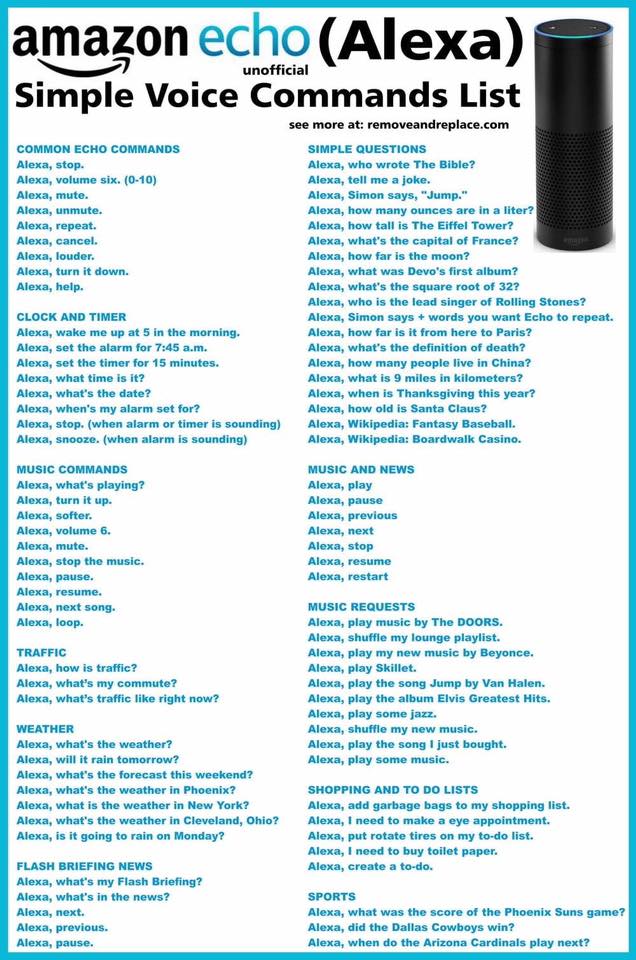
Check out the complete list of music voice commands
*******************************************
For BBC News, say “Give me BBC news”.
*****************************************
Compatible devices that can link directly to your Echo Plus and Echo Show (2nd Generation).
*****************************************
Amazon Echo questions and answers on Reddit
https://www.reddit.com/r/amazonecho/ <<CLICK HERE
*****************************************
https://downdetector.com/status/amazon-alexa?
***************************************************
Summoning Alexa
By default, Amazon’s connected speakers have the same wake word. All you have to do to queue up a request is say, “Alexa.” In the Amazon Alexa mobile application or at echo.amazon.com, you can change the wake word to either Amazon, Echo or Computer.
If you have an Amazon Tap, Dash Wand or the Amazon Fire TV voice remote, you’ll need to press a button to wake Alexa.
Amazon updated the Tap with a hands-free mode that you must enable in the settings. The only wake word available to the Amazon Tap is Alexa.
Editors’ note: Originally published on April 13, 2016, this article is regularly updated to include new Alexa commands, features and information.
The complete list of Alexa commands
The list of Alexa commands is expansive and grows with every new service or device it supports.
Alexa isn’t perfect, but it’s pretty great at understanding natural language, so you don’t always have to speak the commands exactly as you see them below.
Many commands work when worded several different ways or even with words omitted.
***********************************************
Alexa can now ask you questions to find the right music playlist
Amazon Music is launching a few new Alexa features to help find the best music to play. You can now say “Alexa, help me find a playlist” to prompt the voice assistant to ask you questions about what kind of music you’d like to listen to. After asking about the genre or tempo you want, you’ll hear sample tracks and receive followup questions to narrow down the right playlist choice.
When Alexa plays a track in a suggested playlist, you can choose to jump into that playlist or continue to answer additional questions to hear other playlist samples. Alexa may ask if the playlist is just for you, in which case it will use your personal preferences to make playlist suggestions. Specifying that the music is for a group or event will avoid explicit music.
Asking for help choosing a playlist is available starting today 7th dec 2018, but you’ll soon also be able to say “Alexa, recommend some new music” to discover new tracks. Saying “Alexa, what should I play” will now also pull up suggestions that are tailored to your past listing habits.
***************************************************
Try “Alexa, play guess my name”
*********************************************
When you consider the possible third-party commands through Skills, essentially the apps of Amazon’s Alexa, the list goes on even further. To learn what individual skills are capable of, visit the skill’s page from the Amazon Alexa app or alexa.amazon.com.
Here are all the native Alexa commands.
Basic commands
-
Ask for help: “Alexa, help.”
-
Have a conversation: “Alexa, let’s chat.”
-
Mute or unmute: “Alexa, mute” or, “Alexa, unmute.”
-
Stop or pause: “Alexa, stop” or, “Alexa, shut up.”
-
Change volume: “Alexa, set the volume to 5,” “Alexa, louder” or “Alexa, turn up/down the volume.”
MY POD
If you want to play a playlist of music you have made that you can play without connecting to anything
just through alexa then you will need to FIRST use a smart device laptop tab or phone to set this up….as
long as you have a google acount to use google drive to make a file to put your playlist in its easy to then
copy a link to the playlist file and enable shareing of the file and add it to the (my pod) skill in alexa
skills its easy and once set up you can add as many playlists as you like and Alexa will play them just ask
her no need for usb stick or laptop tab or phone once it is set up
https://www.mypodapp.com
Show
The newest addition to Amazon’s Alexa lineup is the Echo Show, the only one with a touchscreen display.
This means you can tell it to show you things.
-
Ask for what the Echo Show can display: “Alexa, what can you show me?”
-
Show your calendar: “Alexa, show my calendar.”
-
Show pictures: “Alexa, show my photos” or, “Alexa, show me pictures of cats.”
-
View your cameras or other rooms: “Alexa, show the living room camera.”
-
View movie trailers: “Alexa, show me the trailer for ‘It.'”
-
Movie showtimes: “Alexa, show me movie showtimes.”
-
View the forecast: “Alexa, show me the weekend forecast.”
-
Play YouTube videos: “Alexa, show me travel videos on YouTube.”
-
Display recipes: “Alexa, show me a slow cooker recipe from Allrecipes.”
-
View your Flash Briefing: “Alexa, play my video Flash Briefing.”
-
See your timers: “Alexa, show me my timers.”
-
Open a visual skill: “Alexa, open Uber.”
Fire TV and Fire TV Stick
You can now use compatible Echo devices (Echo, Echo Dot, Echo Look, Echo Show and Amazon Tap) to control your Fire TV and Fire TV Sticks.
-
Control Fire TV: “Alexa, [pause, play, resume, stop, fast-forward, rewind] on Fire TV.”
-
Search movies or TV: “Alexa, search for [movie to TV show title] on Fire TV” or “Alexa, find [movie or TV show title] on Fire TV.”
-
Find work by a certain actor: “Alexa, show me titles with [actor] on Fire TV.”
-
Open apps: “Alexa, open [app name] on Fire TV” or “Alexa, launch [app name] on Fire TV.”
-
Return home: “Alexa, return home.”
Fire TV Edition televisions
Amazon also builds its Fire TV operating system into televisions like the Element EL4KAMZ17 series. All of the commands above work on those too, in addition to a few TV-specific commands below.
-
Turn on or off the TV: “Alexa, turn on Fire TV” or “Alexa, turn off Fire TV.”
-
Change the volume of Fire TV: “Alexa, set the volume to [level] on Fire TV” or “Alexa, turn [up/down] the volume on Fire TV.”
-
Mute Fire TV: “Alexa, [mute/unmute] Fire TV.”
-
Change the channel when watching an antenna: “Alexa, go to [channel or network name] on Fire TV.”
-
Change inputs: “Alexa, switch to PlayStation on Fire TV” or “Alexa, switch to HDMI 1 on Fire TV.”
-
Open antenna program guide: “Alexa, open TV guide on Fire TV.”
-
*************************************
-
Calendars with Alexa
-
Calendars with Alexa <<CLICK HERE
-
*********************************************
Media controls
-
Play music: “Alexa, play some music.”
-
Play music on other (or multiple) Alexa devices: “Alexa, play [artist] in the living room” or “Alexa, play [artist] everywhere.”
-
Queue specific song or artist: “Alexa, play music by [artist].”
-
Play a song based on context: “Alexa, play the latest Avett Brothers album” or “Alexa, play that song that goes ‘Gotta gotta be down, because I want it all.'”
-
Play music based on a theme: “Alexa, play baby-making music” or “Alexa, play rock music for working.”
-
Play the song of the day: “Alexa, play the song of the day.”
-
Play Spotify music: “Alexa, playon Spotify.”
-
Play Pandora station: “Alexa, play [artist] station on Pandora.”
-
Play a radio station: “Alexa, play [radio station] on TuneIn.”
-
Play an audiobook: “Alexa, play
on Audible,” “Alexa, read” or “Alexa, play the book,.” -
Resume the last played audiobook: “Alexa, resume my book.”
-
Skip audiobook chapters: “Alexa, next chapter” or “Alexa, previous chapter.”
-
Listen to Alexa read you a Kindle book: “Alexa, read me my Kindle book.”
-
Set a sleep timer: “Alexa set a sleep timer for 45 minutes” or “Alexa, stop playing in 45 minutes.”
-
Song information: “Alexa, what’s playing?”
-
Music controls: “Alexa, play” or “Alexa, next.”
-
Control music playback on another Alexa speaker: “Alexa, stop in the kitchen” or “Alexa, next in the office.”
-
Restart song: “Alexa, restart.”
-
Add a song to your Prime Music library: “Alexa, add this song.”
-
Like or dislike a song on Pandora and iHeartRadio: “Alexa, I like this song” or “Alexa, thumbs down.”
-
Start Amazon Music Unlimited trial: “Alexa, start my free trial of Amazon Music Unlimited.”
Time and date
-
Set an alarm: “Alexa, set an alarm for 7 a.m.” or “Alexa, wake me up at 7 in the morning.”
-
Set a music alarm: “Alexa, wake me up to [artist, song, genre, playlist or album] at 8 a.m.,” “Alexa, set an alarm to Band of Horses” or “Alexa, wake me up to Kiss FM on TuneIn.”
-
Set a repeating alarm: “Alexa, set a repeating alarm for weekdays at 7 a.m.”
-
Set a timer: “Alexa, timer” or “Alexa, set a timer for 15 minutes.”
-
Create a named timer: “Alexa, set a pizza timer for 20 minutes.”
-
Set multiple timers: “Alexa, set a second timer for 5 minutes.”
-
Check timer status: “Alexa, how much time is left on the pizza timer?” or “Alexa, what are my timers?”
-
Cancel a timer: “Alexa, cancel the pizza timer” or “Alexa, cancel the 15-minute timer.”
-
Ask the time: “Alexa, what time is it?”
-
Ask the date: “Alexa, what’s the date?”
-
Ask when the next alarm is: “Alexa, when’s my next alarm?”
-
Cancel an alarm: “Alexa, cancel my alarm for 2 p.m.”
-
Snooze alarm: “Alexa, snooze.”
-
Check dates: “Alexa, when is [holiday] this year?”
Calls and messaging
In May 2017, Amazon introduced calling and messaging between users of its Echo speakers.
More recently, it enabled another feature, called Drop In, that lets users call different Echo devices throughout their home, intercom style.
These features and commands only work with the Amazon Echo , Echo Dot (both generations) and Echo Show. (You can also call and message from the Alexa app, but no commands are needed.)
-
Call another Echo user: “Alexa, call [name].”
-
Answer an incoming call: “Alexa, answer the call” or “Alexa, answer.”
-
Hang up: “Alexa, hang up” or “Alexa, end the call.”
-
Message another Echo user: “Alexa, message [name]” or “Alexa, send [name] a message.”
-
Play messages: “Alexa, play messages.”
-
Use Drop In on one of your own devices: “Alexa, drop in on the living room.”
-
Drop In on another user (requires the other user to allow you to Drop In anytime): “Alexa, drop in on [name].”
-
Turn off the video during an ongoing call (only works with Echo Show): “Turn video off.”
Purchasing
-
Reorder essentials from Amazon: “Alexa, buy more deodorant” or “Alexa, reorder deodorant.”
-
Track packages from Amazon: “Alexa, where’s my stuff?” or “Alexa, track my order.”
-
Order an Amazon Alexa device: “Alexa, order an Echo,” “Alexa, order an Echo Dot,” or “Alexa, order an Amazon Tap.”
-
Add an item to your cart: “Alexa, add garbage bags to my cart.”
-
Order an Uber or Lyft with their skills: “Alexa, ask Uber to request a ride” or, “Alexa, ask Lyft for a ride.”
-
While listening to music in Amazon Music: “Alexa, buy this song” or “Alexa, buy this album.”
-
Find new music to purchase: “Alexa, shop for new music by [artist].”
-
Purchase a song or album from an artist: “Alexa, buy [song or album] by [artist].”
-
Ask about deals: “Alexa, what are your deals?”
Notifications
Currently, only shopping notifications work for when your Amazon orders go out for delivery, but third-party support for notifications from skills will be enabled in the future.
To turn on notifications, open the Alexa app or go to alexa.amazon.com and go to Settings > Notifications > Shopping Notifications and move the toggle to the on position.
-
Check missed notifications: “Alexa, what did I miss?,” “Alexa, read my notifications” or “Alexa, what are my notifications?”
-
Navigate through notifications: “Alexa, next” or, “Alexa, previous.”
-
Delete notifications: “Alexa, delete all of my notifications.”
To-do and shopping lists
-
Add task to to-do list: “Alexa, add ‘go to the grocery store’ to my to-do list” or “Alexa, I need to make an appointment with the doctor.”
-
Create a new to-do item: “Alexa, create a to-do.”
-
Check calendar events: “Alexa, what’s on my calendar for tomorrow?”
-
Add an event to a calendar: “Alexa, add [event] to my calendar for [day] at [time]” or “Alexa, add an event to my calendar.”
-
Create a shopping list: “Alexa, add eggs to my shopping list” or “Alexa, I need to buy laundry detergent.”
-
Check your shopping list: “Alexa, what’s on my shopping list?”
-
Create a reminder: “Alexa, reminder” or “Alexa, remind me to check the oven in 5 minutes.”
-
Check on existing reminders: “Alexa, what are my reminders this weekend?” or “Alexa, what reminders do I have tomorrow?”
News and weather
-
Ask for your Flash Briefing: “Alexa, what’s my Flash Briefing?”
-
Add music news to your Flash Briefing: “Alexa, enable Today in Music.”
-
Check headlines: “Alexa, what’s in the news?”
-
Check weather: “Alexa, what’s the weather like?” or “Alexa, will it rain today?”. You can also ask “Alexa, will I need an umbrella today?”
-
Get a weather forecast: “Alexa, what’s the weather going to be like this weekend?
-
Get traffic information: “Alexa, what’s my commute look like?” or “Alexa, what’s traffic like?”
Here’s everything the Amazon Echo can do
Entertainment
-
Find movies in nearby theaters: “Alexa, what movies are playing?” or “Alexa, what action movies are playing tonight?”
-
Get information on movies playing: “Alexa, tell me about the movie
.” -
Get movie quotes: “Give me a [movie] quote.”
-
Get IMDb rating: “Alexa, what is the IMDb rating for [movie or TV show]?”
-
Get casting for a movie or show: “Alexa, who plays in [movie or TV show]?”
-
Find out who an actor is: “Alexa, who plays [character] in [movie or TV show]?”
-
Find an actor’s latest work: “Alexa, what is [actor]’s latest movie?”
-
Find out who sings a particular song: “Who sings the song
?” -
Get the names of band members: “Who is in the band [name]?”
-
Get album information: “What year did [band] release [song or album]?”
-
Find popular music from an artist: “Alexa, what’s popular from [artist]?”
-
Sample music from an artist: “Alexa, sample songs by [artist].”
-
Find a particular album or song: “Alexa, find [song or album] by [artist].”
Food and businesses
-
Get a recipe: “Alexa, how do you make chocolate chip cookies?”
-
Discover nearby restaurants: “Alexa, find me a nearby pizza restaurant” or “Alexa, what’s the nearest coffee shop?”
-
Get operating hours or a phone number for local businesses: “Alexa, find the address for Bank of America” or “Alexa, find business hours for Harris Teeter.”
Maths
-
Convert units: “Alexa, how many [units] are in [units]?”
-
Convert units: “Alexa, how many [units] are in 2 [units]?”
-
Basic math: “Alexa, what’s 5 plus 7?” or “Alexa, what’s 56 times 33?”
-
Advanced math: “Alexa, 70 factorial.” (Warning: Alexa will list numbers you didn’t know existed for about a minute.)
Settle a score
-
Roll a die: “Alexa, roll a die” or, “Alexa, roll a 26-sided die.”
-
Flip a coin: “Alexa, flip a coin.”
-
Pick a number: “Alexa, pick a number between 1 and 50.”
Definitions and spelling
-
Get the definition of a word: “Alexa, what’s the definition of [word]?”
-
Get the spelling of a word: “Alexa, how do you spell [word]?”
Sports
-
Check the results of a finished game: “Alexa, what was the score of the [team] game?”
-
Ask if a team won: “Alexa, did the [team] win?”
-
Ask when the next game is scheduled: “Alexa, when do the [team] play next?”
-
Find out the results of your favorite teams: “Alexa, give me my Sports Update.”
-
Get Fantasy Football update with the Yahoo Fantasy Football skill: “Alexa, ask Yahoo Fantasy Football for a score update” or “Alexa, ask Yahoo Fantasy Football if Colin Kaepernick is playing this week.”
-
Get league standings: “Alexa, what are the MLB standings?”
Voicecast
-
Send current listening to a Fire tablet: “Alexa, send that to my Fire tablet.”
-
Send to a different profile’s Fire tablet: “Alexa, show this on [name]’s Fire tablet.”
Here are the smart bulbs that work with Alexa
Smart home
Alexa can integrate with loads of smart home platforms, such as SmartThings, Wink, Insteon, Lutron, Belkin WeMo, Philips Hue and many more. Some require you to enable skills, some don’t.
Earlier this month, Amazon updated Alexa to be able to change the color of smart bulbs from Philips Hue, LifX and TP-Link.
Here are some of the varieties of commands you can use for controlling your smart home, although there are dozens more.
-
Turn lights on or off: “Alexa, turn on the lights” or “Alexa, turn off the living room lights.”
-
Dim the lights: “Alexa, dim the lights to 50 percent.”
-
Change the color of the lights: “Alexa, make the living room lights red” or ” Alexa, turn the lights to soft white.”
-
Change the color temperature of the lights: “Alexa, make the kitchen lights a little warmer.”
-
Adjust temperature: “Alexa, raise the temperature 1 degree.”
-
Set temperature: “Alexa, set the temperature to 72.”
-
Lock your doors: “Alexa, lock my back door.”
-
Close your garage door: “Alexa, ask Garageio to close my garage.”
-
Discover smart home devices: “Alexa, discover my devices.”
-
Use IFTTT recipes: “Alexa, trigger [IFTTT recipe].”
-
Activate a scene (limited to Control4, Insteon, Lutron Caséta Wireless, Philips Hue, SmartThings and Wink): “Alexa, turn on Movie Time” or “Alexa, turn on Bedtime.”
-
Control GE appliances with the Geneva skill: “Alexa, tell Geneva to preheat my oven to 400 degrees” or “Alexa, ask Geneva if my laundry is dry.”
-
Locate a lost phone with the TrackR Lost My Phone skill: “Alexa, ask TrackR to find my phone.”
-
Control the TV via Harmony hub: “Alexa, turn on the TV” or “Alexa, turn on Netflix.”
Bluetooth
-
Pair a Bluetooth device: “Alexa, pair” or “Alexa, Bluetooth.”
-
Connect to a Bluetooth device: “Alexa, connect to my phone.”
-
Disconnect from a Bluetooth device: “Alexa, disconnect from my phone.”
Profiles and user accounts
-
Switch profiles: “Alexa, switch accounts.”
-
Check which profile is active: “Alexa, which profile is this?”
Skills
Skills are like third-party applications for Alexa speakers.
They allow you to connect third-party software and hardware to your speaker, as well as play games and add different news sources to your Flash Briefing.
-
Use a skill: “Alexa, open Earplay.”
-
Find kid’s skills: “Alexa, what kid’s skills do you have?
-
Enable skills: “Alexa, enable Jeopardy!”
-
Disable skills: “Alexa, disable Domino’s.”
Another recent update removes the need to enable skills before using them.
You can still manually enable or disable skills, but just saying “Open” will find and enable a skill. But if that skill requires you to log in to your account, such as with the Starbucks Reorder or Domino’s skills, you will still need to open the Alexa app or go to alexa.amazon.com, open the skills menu and log in to your account to authorize the connection.
Search
-
Get Wikipedia information: “Alexa, Wikipedia: [subject].”
-
Tell Alexa to continue reading a Wikipedia entry: “Alexa, tell me more.”
-
Ask a general question: “Alexa, how tall is [person or object’s name]?”
-
Ask a general question: “Alexa, how many people live in America?”
-
Get a “Game of Thrones” quote: “Alexa, give me a ‘Game of Thrones’ quote.”
Holidays
-
Find out when a holiday is: “Alexa, when is [holiday]?”
-
Holiday limerick: “Alexa, tell me a holiday limerick.”
-
Learn about a holiday: “Alexa, why do we celebrate [holiday]?”
-
Ask about Santa: “Alexa, how old is Santa Claus?” “Alexa, is Santa Claus real?” or “Alexa, where does Santa Claus live?”
-
Ask about Santa’s reindeer: “Alexa, who’s your favorite reindeer?” “Alexa, what can you tell me about Santa’s reindeer?” or “Alexa, what do you know about Rudolph the red-nosed reindeer?”
-
Track Santa: “Alexa, where is Santa?” or “Alexa, track Santa.”
-
Sing a Christmas carol: “Alexa, sing a Christmas carol.”
-
Have Alexa read “The Night Before Christmas”: “Alexa, read “The Night Before Christmas.”
-
Spin the dreidel: “Alexa, spin the dreidel.”
-
Ask for holiday jokes: “Alexa, open my gift,” “Alexa, how ugly is your/my holiday sweater?” or “Alexa, tell me a snowman joke.”
-
Ask for holiday movies?: “Alexa, what’s your favorite holiday movie?” or “Alexa, what are the top holiday movies?”
Easter eggs
Alexa comes chock-full of Easter eggs and jokes — the list is long.
-
“Alexa, give me an Easter egg.”
-
“Alexa, good morning.”
-
“Alexa, tell me a joke.”
-
“Alexa, beam me up.”
-
“Alexa, set phasers to kill.”
-
“Alexa. Tea. Earl Grey. Hot.”
-
“Alexa, my name is Inigo Montoya.”
-
“Alexa, I want the truth.”
-
“Alexa, party on, Wayne.”
-
“Alexa, show me the money.”
-
“Alexa, what’s the first (or second) rule of Fight Club?”
-
“Alexa, surely you can’t be serious.”
-
“Alexa, are you SkyNet?”
-
“Alexa, party time!”
-
“Alexa, open the pod bay doors.”
-
“Alexa, when am I going to die?”
-
“Alexa, what is your quest?”
-
“Alexa, nice to see you, to see you…”
-
“Alexa, don’t mention the war.”
-
“Alexa, this is a dead parrot.”
-
“Alexa, what is your cunning plan?”