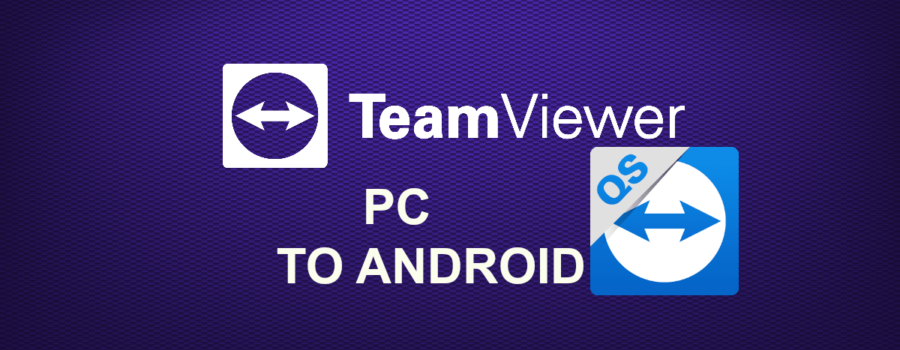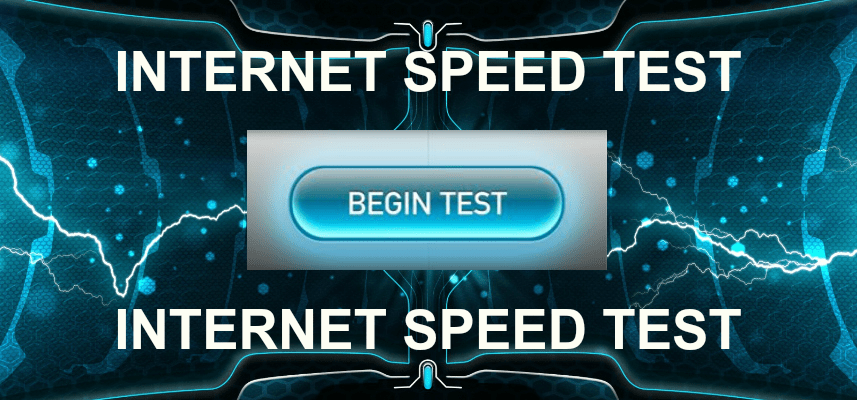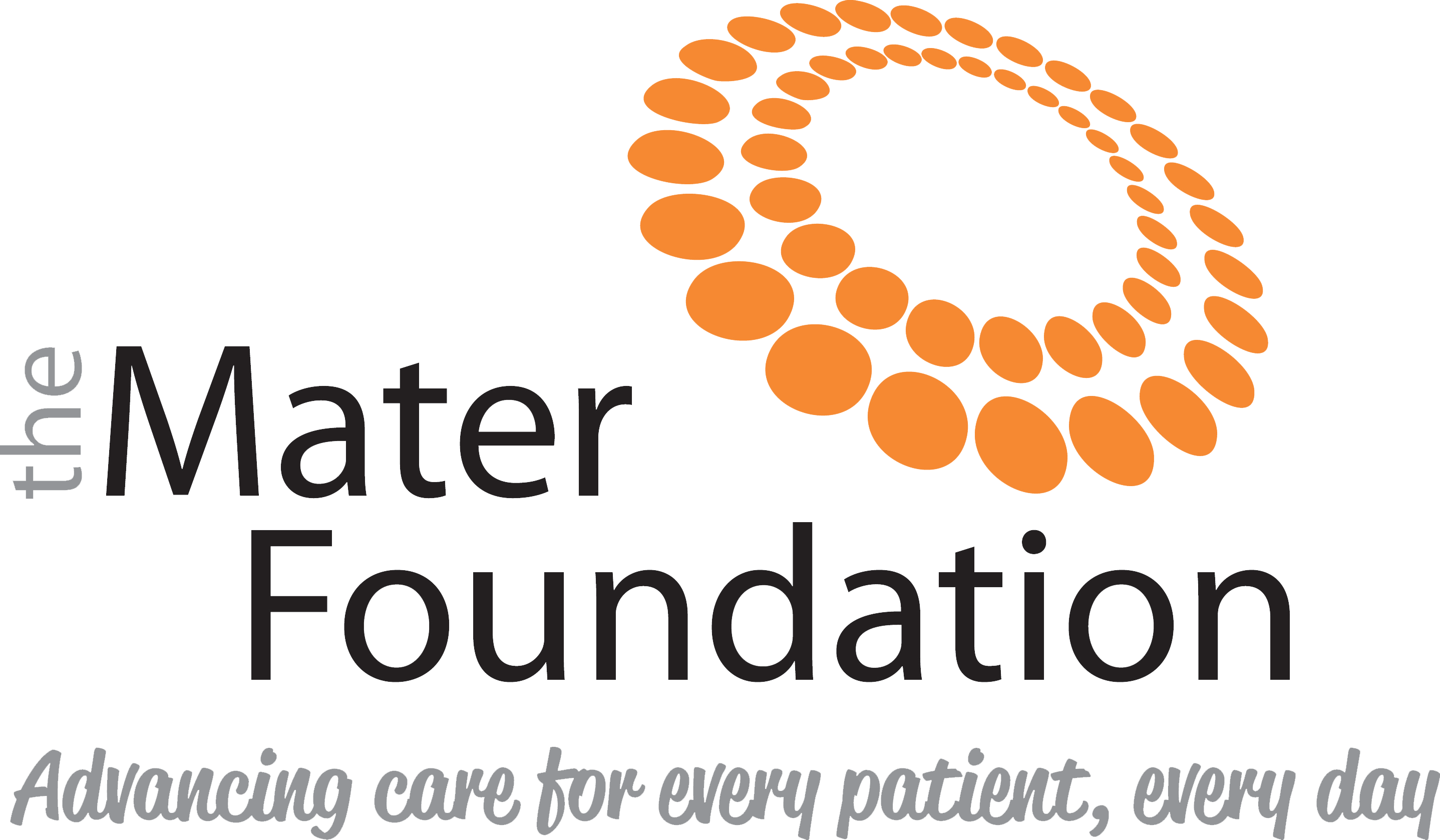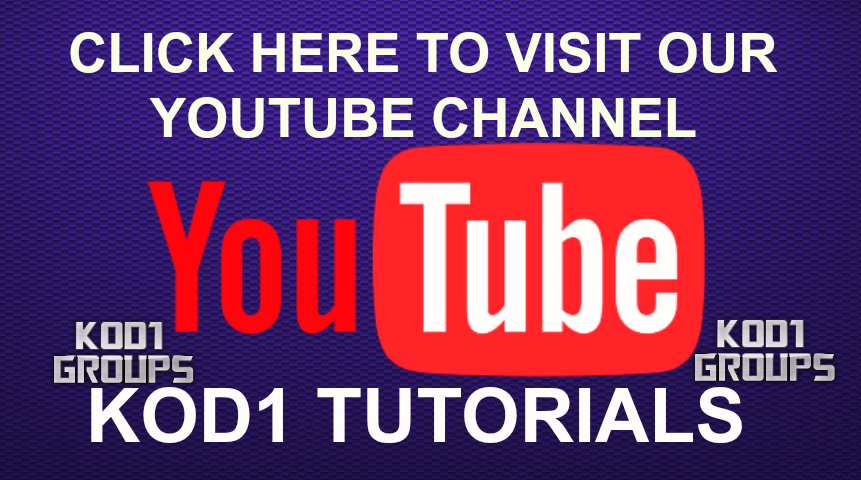WARNING: Do not let anyone connect to your device unless you trust them 100%
1. Download TEAMVIEWER for Windows from official TEAMVIEWER website, opens in new tab, CLICK HERE> https://www.teamviewer.com/en/download/windows
2. Select PERSONAL and BASIC
3. On the Android device download TEAMVIEWER QUICK SUPPORT from the Playstore or from the Teamviewer website, see links at the bottom of this page
NOTE: Teamviewer Quick Support will not work unless you install the TEAMVIEWER QUICK SUPPORT ADDON, if for some reason you are not offered to install the addon on the android device, then the pc user can download it and send it to the android device using file transfer, see links at the bottom of this page
4. When Teamviewer is opened on the pc, and Teamviewer Quick Support is opened on the android device the android user needs to tell the pc user his/her 9 digit id number so that the pc user can connect to the android device
5. The pc user inputs the 9 digit id number and clicks CONNECT TO PARTNER and the Android user should now click ALLOW on his/her screen
You are now connected.
DOWNLOAD LINKS:
TEAMVIEWER FOR WINDOWS, from official TEAMVIEWER website, opens in new tab, CLICK HERE> https://www.teamviewer.com/en/download/windows
TEAMVIEWER QUICK SUPPORT for Android, from official TEAMVIEWER website, opens in new tab, CLICK HERE> TEAMVIEWER QUICK SUPPORT
TEAMVIEWER QUICK SUPPORT for Android, Playstore link, opens in new tab,CLICK HERE> TeamViewer QuickSupport
*************************************************************
TEAMVIEWER QUICK SUPPORT for Android, direct download <<CLICK HERE