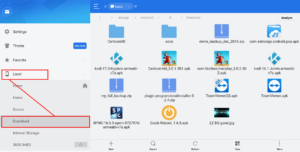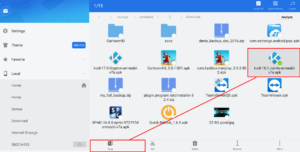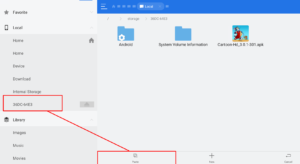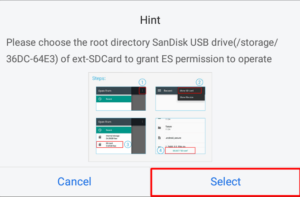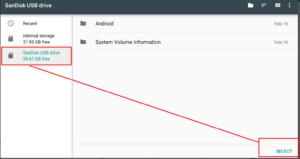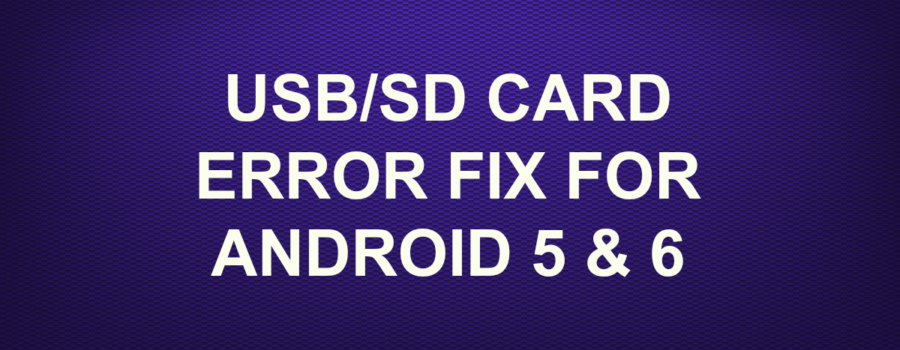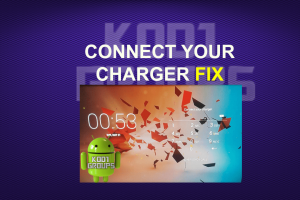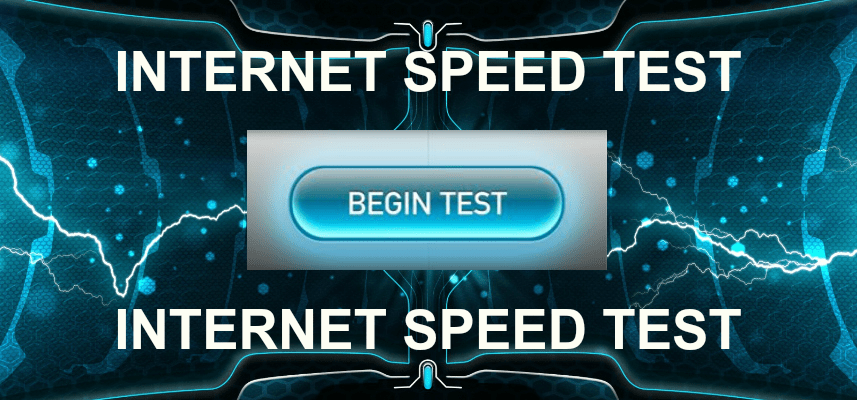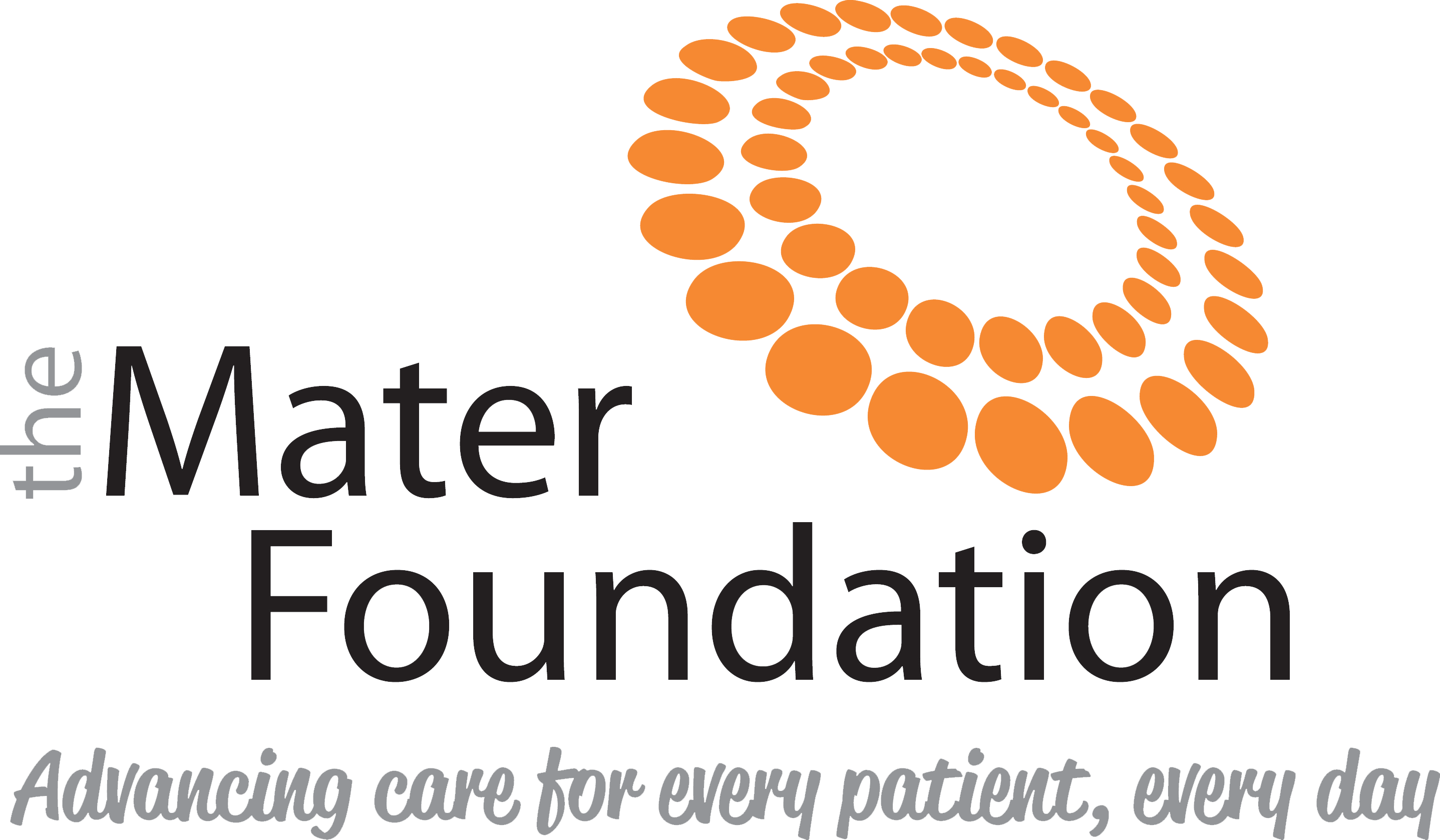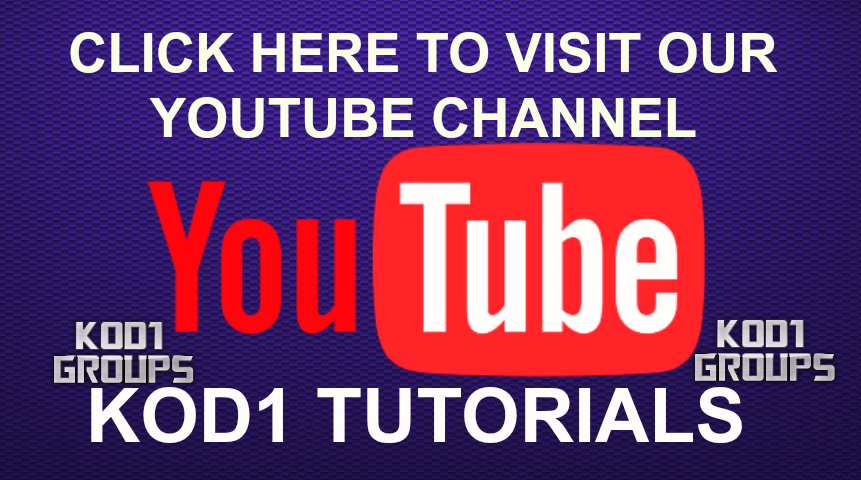If you are getting an error when copying files to your usb stick or sd card do the following
1.~ Make sure you have the latest version of ES FILE MANAGER,if you are unsure,type es file manager into the play store,and if you see UPDATE then install the update
2.~ With your USB STICK or SD CARD plugged into the box open ES FILE MANAGER
3.~ To test it select DOWNLOAD under LOCAL on the left
4.~ Do a long press on any file or folder in the DOWNLOAD folder until it ticks
5.~ Click copy at the bottom
6.~ Click on your USB STICK or SD CARD on the left
7.~ Select PASTE at the bottom
8.~ You should now see a HINT message appear,click the word SELECT on screen
9.~ Click your USB STICK or SD CARD on the left,then click the word SELECT bottom right
10.~ You should now see your selected file or folder copying to your USB STICK or SD CARD
If the above did not work make sure you have SUPERUSER or SUPERSU enabled by doing this>From the device home screen click SETTINGS>APPS>on the 2nd line SYSTEM APPS scroll along to SUPERUSER or SUPERSU and enable it(NOTE: it can take 2 attempts to do this).
YOU CAN REVERSE THIS ACTION ANYTIME YOU LIKE AND AS ABOVE IT MAY TAKE 2 ATTEMPTS.
Examples below