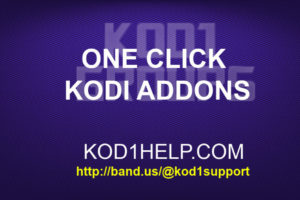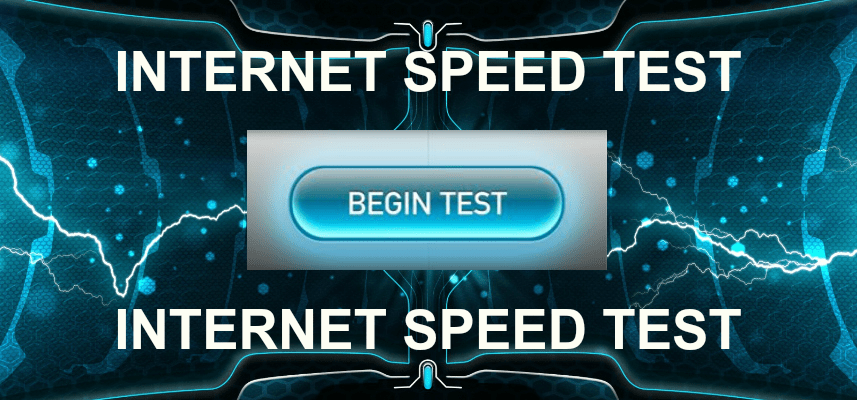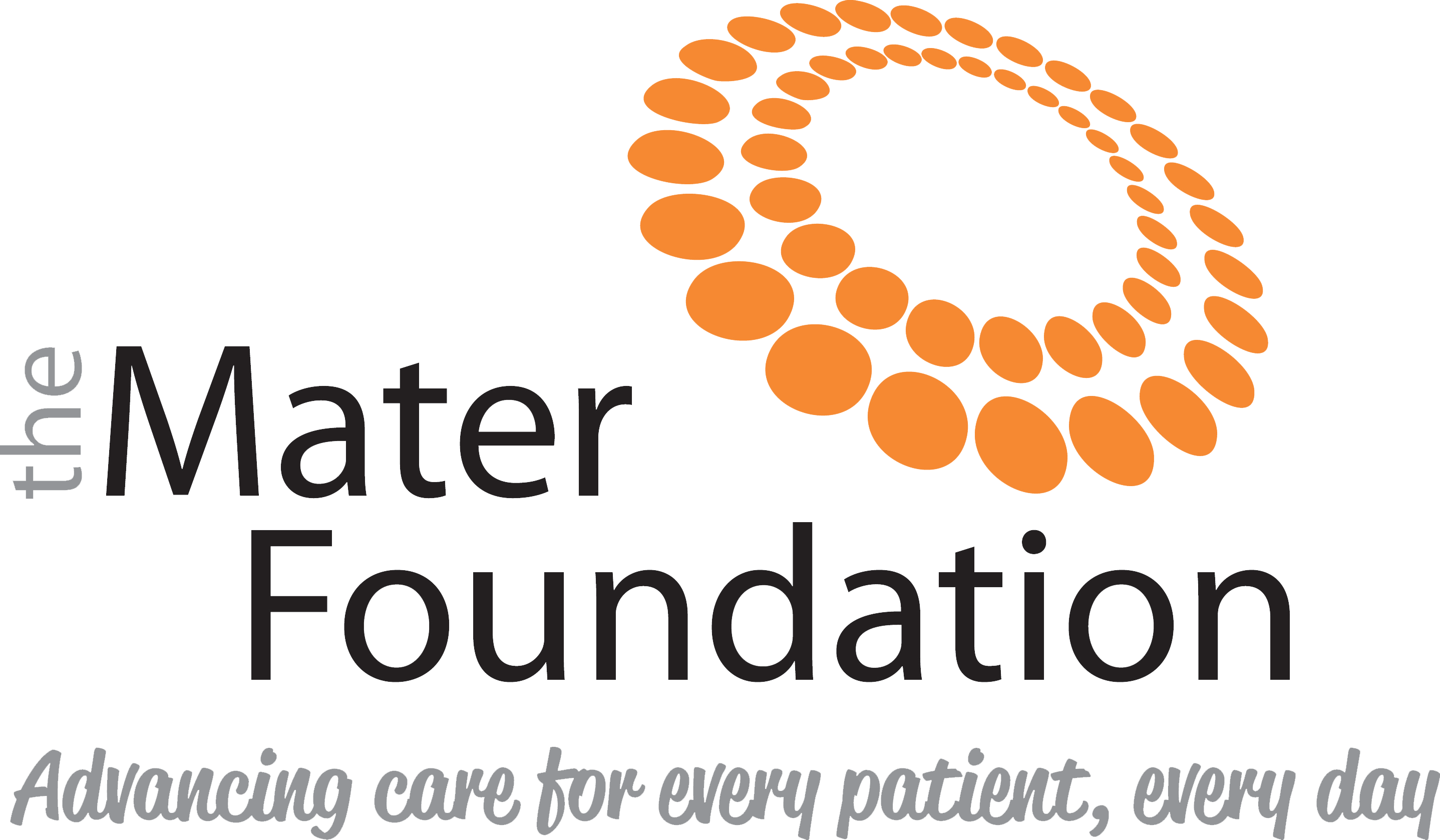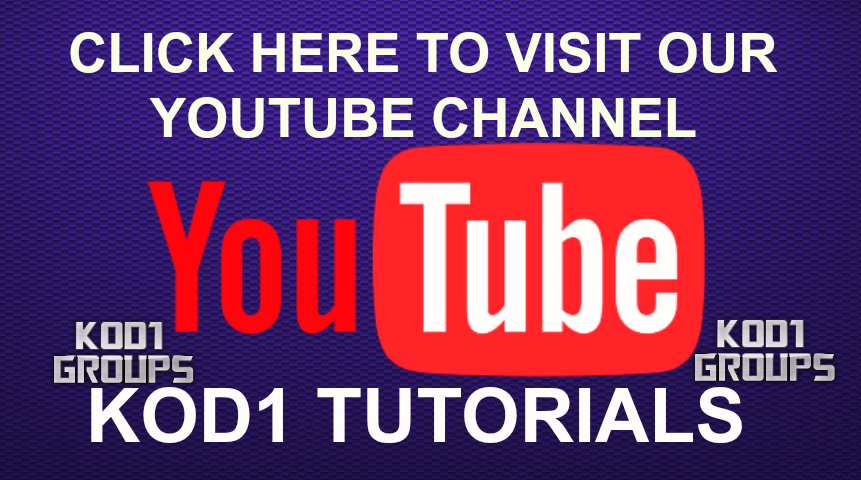FOR ALL DEVICES
WIPE KODI (fresh start) on android 4 devices
From the device home screen>click settings>other>more settings>apps>kodi>clear data>return to your home screen>open kodi,you will now have a blank kodi ready for installing add-ons
WIPE KODI (fresh start) on android 5 and 6 devices
From the device home screen>click settings>apps>kodi>clear data>ok>return to your home screen>open kodi,you will now have a blank kodi ready for installing add-ons
WIPE KODI (fresh start) on firesticks and fire tv boxes
From the device home screen>settings>scroll along to applications>scroll down to manage installed applications>scroll down to kodi>clear data>return to your home screen>open kodi,you will now have a blank kodi ready for installing add-ons
WIPE KODI (fresh start) on windows 10
From windows home screen>bottom right of windows home screen,type run>click run>type in %appdata% >click ok>right click kodi folder and delete>open kodi,you will now have a blank kodi ready for installing add-ons
WIPE KODI (fresh start) on a MAC
01. From Home Screen (Desktop) of your Mac, click on Go option that you can see on the top left side of your screen
02. Under Go option, click on Go To Folder option
03. Now type in exactly “~/Library/Application Support” and then click on Go
04. You can see now different Application folders, including Kodi folder
05. Right click on Kodi folder and then click on Move To Trash
06. Now Right Click on Trash Icon in the Dock and then click on Empty Trash
That’s it, Kodi has now been reset to defaults. Open Kodi and you will get fresh start of your Kodi.
Another option is to run Fresh Start program, you can find Fresh Start in the Kod1 repo in programs section
https://kod1help.com/kod1-repo-install